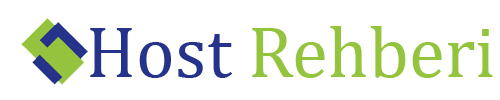Master the Art of Video Editing with Premiere Pro Effects
Unleashing Your Creativity with Premiere Pro
Adobe Premiere Pro is a powerful video editing tool that has become a go-to choice for young professionals and seasoned editors alike. One of its most impressive features is the wide array of Premiere Pro effects available, which can transform your raw footage into a polished, engaging final product. In this article, we’ll explore some of the essential effects in Premiere Pro and how you can use them to elevate your video projects.
Make Your Footage Pop with Lumetri Color
Color grading is a crucial aspect of video editing, as it sets the mood and tone of your project. Premiere Pro’s Lumetri Color panel offers an extensive set of tools to help you achieve the perfect look for your video. Here are a few key features to get you started:
– Basic Correction: Adjust the exposure, contrast, and saturation of your footage to create a balanced and visually appealing look.
– Creative: Add filmic looks and presets to give your video a distinct visual style.
– Curves: Fine-tune the color balance and contrast using RGB curves and hue saturation curves.
– Color Wheels: Control the shadows, midtones, and highlights independently for precise color grading.
Captivate Your Audience with Dynamic Transitions
Smooth and engaging transitions between clips can make a world of difference in your video projects. Premiere Pro offers a variety of built-in transitions to choose from, such as:
– Dissolve: Create a gradual blend between two clips, perfect for conveying a passage of time or a change in location.
– Slide: Move one clip out of the frame while simultaneously bringing in the next, adding a sense of motion and energy to your project.
– Wipe: Use a linear or radial wipe to reveal the next clip, ideal for showcasing multiple aspects of a single subject.
To apply a transition, simply drag and drop it between two clips on your timeline.
Enhance Your Storytelling with Text and Graphics
Adding text and graphics to your video can provide valuable context and enhance your storytelling. Premiere Pro’s Essential Graphics panel allows you to create and customize titles, lower thirds, and motion graphics with ease. Some key features include:
– Text: Choose from a wide range of fonts, colors, and styles to create eye-catching titles and captions.
– Shapes: Add geometric shapes and lines to accentuate your graphics and create visual interest.
– Responsive Design: Ensure that your graphics adapt to changes in aspect ratio, making it easy to repurpose your video for different platforms.
Refine Your Audio for a Professional Sound
Great audio is essential for any video project, and Premiere Pro offers a range of audio tools to help you achieve the perfect mix. The Essential Sound panel allows you to:
– Dialogue: Enhance speech clarity, reduce background noise, and adjust the volume for consistent levels throughout your project.
– Music: Add adaptive audio tracks that automatically adjust to the length of your video, ensuring a seamless audio experience.
– Sound Effects: Apply audio effects such as reverb, delay, and equalization to create a professional and immersive audio environment.
By mastering these essential Premiere Pro effects, you’ll be well on your way to creating engaging and polished video projects that captivate your audience. Don’t be afraid to experiment with different combinations of effects to discover your own unique style and unleash your creative potential.